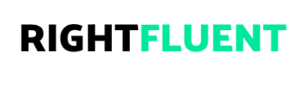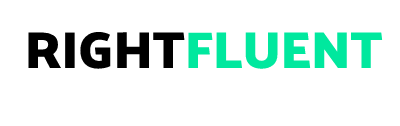6 Steps to Fix Wifi Connection on Laptop
6 Steps to Fix Wifi Connection on Laptop? Are you baffled as to why your WiFi connection broke down? Don’t worry; it’s the most prevalent issue that can be fixed in a few easy steps. Anyone can fix the WiFi connection on their Windows 10 laptop. It’s not hard. Follow the steps below to restore your laptop’s WiFi connection.
6 Steps to Fix Wifi Connection on Laptop?
- If your Wi-Fi driver is out of date, you should update it.
- Make sure Wi-Fi is turned on,
- change the adapter’s settings,
- reset the WLAN auto-config,
- change the adapter’s power settings,
- reset the IP address and DNS.

How to fix the Wifi Connection on Windows 10?
Run the Network troubleshooter
- Navigate to Settings > Network & Internet > Status from the Start button.
Select Network troubleshooter under Changes your network settings in Network & Internet Status. - Follow the troubleshooter’s instructions to see if the issue is resolved.
- Restart both your wireless router and modem. A new connection to your internet service provider (ISP) can be helped by this.
Steps To Restart Your Modem And Router
- Remove the router’s power cable from the power source.
- Remove the modem’s power cable from the power source. There is a backup battery in some modems. Remove the battery from the modem if the lights remain on when you unplug it.
- Give yourself at least 30 seconds. Put the battery back in the modem if you had to take it out.
- Connect the modem once more to the power supply. The modem’s lights will blink. Hold off until they stop blinking.
- Reconnect your router to the power source. The modem and router will fully power on after a few minutes. If you look at the status lights on the two devices, you can usually tell when they are ready.
- Try connecting once more.
Related queries
- How can I reconnect to wifi?
- How do I fix my laptop’s wifi connection?
- How can I fix my laptop’s wifi connection on Windows 7?
- How can you reconnect to your WiFi?
- How do I fix my phone’s wifi connection?
- How can I fix my Windows 10 wifi connection?
- Fixing the wifi connection on a laptop and Windows